Tips for Getting the Best Print Each Time

Are your prints coming out crooked or skewed? Fixing the issue will require you to determine what modes are in effect when you get these results. Does this happen when you are making copies, print, scanning or faxing? Determining the process that you are experiencing the issue is an important first step as it will be something different for each mode.
Misshapen Images on Copies and Prints
- Check to make sure that the paper tray settings are properly set up for the paper size and type that you are using.
- Make sure that the paper moisture is not too high or too low.
- Be careful not to overfill the tray
- Try fanning the paper or flipping it over in a tray. You can also try adding a new ream of paper.
- Check for any paper or debris inside the printer
- Be sure that you are using the paper specifically for your printer. For more information about your printer’s specified paper, refer to the paper and paper specification guides for your model.
Misshapen Images on Copies, Scans or Sent Faxes
If you are experiencing skewed or crooked images when you scan copy or fax a document then you will want to focus on the automatic document feeder. Here are a few tips to help get your copies, faxes and scanned images back to normal:
- Clean the glass and the feed rollers
- Make sure that you are using an original that is in good condition and be sure to clean off any dirt or debris on the document that could prevent it from transferring over correctly. If necessary, create a new original to be scanned.
- Try sliding the document guides towards the stack of papers until the guides lightly touch the edges of the stack.
- Check to make sure that there is nothing prohibiting the paper path.
If the document is set too tightly, it could prevent it from feeding correctly and could cause damages. However, if the guides are set too loosely, it could cause a paper jam or skewed images.
For some printers, simple adjustments can be made when the images are turning crooked or skewed. Oftentimes, this can be due to cutting inaccuracies, paper expansion or even poor storage conditions. Use the alignment adjustments setting feature on your printer to help make sure that you are getting the best image when you print, scan, fax or copy. Please note that this feature is not available on all printers. To find out if your printer has the alignment adjustment feature, check out the online support and search for your model.
Still having issues with crooked or skewed images? Call us today at 888-884-2113!