How to Print Envelopes on Your Xerox Device
Printing Envelopes? Yes You Can
Since 1906, Xerox® has been innovating products and redefining the workplace experience for the benefit of its customers and the environment. While the company’s multifunction printers more than serve their purpose, many users may not be aware that their Xerox machine can print envelopes.
Envelopes are loaded on the bypass tray of most Xerox® multifunction printers. If this feature is not present in your machine, it is likely to be compatible with an optional envelope tray.
Now that we got you thinking about printing envelopes, let’s explore this overlooked functionality of your copier.
Support
Just like cooking, doing yoga, or scuba diving, printing envelopes come with instructions. Xerox® has online support for your specific printer model and when you’re up to it, simply type the word “envelope” on the search bar and be enlightened.
Basic is Best
When printing an envelope using your Xerox® machine, make sure to choose the most basic envelope option. To be more specific:
- It has no window or metal clasp.
- It is not padded and lies flat on a surface.
- It does not come with heat-activated glue.
- It does not have press and seal flaps.
Why? This will prevent jams and other printing errors. The quality of paper used as well as its construction will also affect the outcome so if you don’t like the result you get, then try another brand.
Too Moist or Too Dry?
Just like humans, humidity has an effect on paper. Excess moisture and dryness can affect print quality and also cause wrinkling. This is why you need to keep your unused envelopes, or any paper for that matter, in their original packaging and store them in an area with constant temperature and relative humidity. This will prevent your envelopes from sealing before or during printing.
Air Bubbles
You might not have noticed it but air bubbles can be present in envelopes. Make sure that you iron them out before loading them onto the tray. You can do this by placing them under a heavy book or any flat object with enough weight to press them down.
Another thing, make sure to select “Envelopes” as the paper type in the print driver software before hitting the start button. It would also be wise to do a trial run so you’ll know if you have loaded the envelope correctly or placed it in the proper orientation. This is especially helpful if you’re going to be using expensive envelopes.
Printing envelopes with your Xerox® MFP is easy with the proper setup. In case you get stuck, your local support center or the Xerox Customer Support Forum will be more than happy to provide you with answers.
Call Nationwide Copier to buy or lease a Xerox copier or printer today!